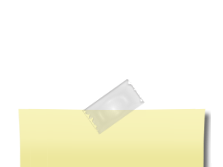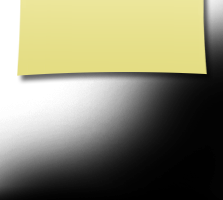For classmates new to site
LOGGING ON / PROFILES
Only individuals on our class list as members or guests can create or see profiles. This is strictly the BHS Class of '70 website. Sign-up is FREE and this is NOT a social network. Neither is your name or any of your information "shared" or sold. (For additional info, see PRIVACY NOTICE further down on this page.)
Private information like your email address, home address, and phone numbers will not be visible to fellow classmates. We collect mailing addresses in the event that we need to contact you by snail mail or phone. Your information will never be given to other classmates without your permission.
Log-in is easy, just enter your primary email address and a password of your own creation. Passwords do not need to be the high security style recommended for some sites. Choose something simple that you are certain you will remember. Clicking the "Remember Me" will allow you to bypass entering the password each time you visit, but eventually the "remember me" will fail (for instance when you get a new computer). Please make note of your password!
If you forget your password simply click on "forgot password". If you have several email accounts, and you don't remember the one you used to set-up your account, use "Contact Us". This could take a while so please be patient.
In order to access the pages that are password protected on this site, you must set up a profile by providing a minimum of your email address, and a password.
To set up your profile: locate the "Classmate Profiles" link and locate your name and click on it. Follow the prompts to create your profile. You may want to add a photo(s), see PHOTOS further down on this page for more information..
PLEASE - classmates visiting for the first time - take a moment to start your profile You select what is visible to your classmates. Your profile allows classmates to send you a message even if they cannot veiw your email address. You will receive an email notice. You will also be able to receive "all class" messages with news and info about things like the next reunion!
PLEASE - once your profile has been started, take some time to "fill in the blanks", add some photos, etc. Please keep your information updated. This is where we can share and keep connected.
GETTING NOTIFICATIONS, ANNOUNCEMENTS AND CLASS EMAILS
Once logged on, go to the left column of the home page and under Member Functions, click "Notify Me" (the first option). A page will pop up with multiple options you can choose. Be sure the following are selected:
- A new reunion or event is being planned
- A new announcement has been posted
- An administrator sends an email to all classmates
"Once daily" frequency is recommended. You can choose other notifications as well, depending on your preference, but the above three are essential for receiving reunion news.
CLASS LIST AND CLASSMATE CONTACT
The class list currently on the site was compiled by including every name that appeared in at least one of our four year books or on our graduation program. Please help to reach as many Class of '70 members as possible. If you have contact with someone who hasn't signed in and added a profile, please send them a link and ask them to join the rest of us. If friends have set up a profile you can click on their name to send a personal message.
Please help find missing classmates. Check to see if those you know how to contact have checked in yet - if not, please send them the link or let us know how to contact them.
IN MEMORY
We apologize if any one has unintentionally been omitted - or incorrectly added. We depend on you, our family of classmates, to provide updates and corrections. Please take a moment to check the "In Memory" page and provide corrections needed. Additional bio info and photos can be added if provided. Use the link at the bottom of the In Memory page, click "Contact Us". We will update the page as quickly as possible. Thank you.
PRIVACY NOTICE
All contact information (address, phone number, e-mail address) that you enter into this website will be kept confidential. The host of this web site, ClassCreator.com, is a locally-owned business. They understand the importance of your privacy. Your personal information will never be sold to other sites. It will not be shared or distributed.
Your contact information is private; your street address, e-mail address, and phone number cannot be seen by classmates. Each classmate has the ability to limit the visibility of his or her profile to only fellow classmates by clicking on the appropriate answer in the Profile Visibility section during profile setup. If you do not opt for privacy on this line your profile can be viewed by non members such as your friends or family, but also note your profile will be fully indexable by major search engines.
Finding your class web site Profile pages by searching Google or other major search engines:
If you are signed on to the site and restricted your profile to only fellow classmates, and then use a search engine to see if the privacy options above are working, it will appear they are NOT. This is only because you are signed into the site. Sign out and check again. You will see that none of your profile information is viewable by non members.
Emails may be shared within this site using the contact option at the top of each classmate's profile page (just look under the classmate's main photo in the upper left). This way you will be able to contact classmates without sharing your private email address, unless you choose to do so.
All class Email news sent from us to you via this web site: For those of you with spam blocking or email filtering capabilities, please add noreply@classcreator.net to your email account as a safe sender in order to ensure you receive email communications from us.
Please note that if you do not want your name or picture on this site, use "Contact Us" and it will be removed. it may be removed by contacting Joleigh Sakraida. This will end all communications to you from the Sherman E. Burroughs High School 1966-1970, unless you ask that special arrangements be made.
PHOTOS
Adding current pictures is not a requirement to participate on the site, but it certainly is a nice way to get to know people again. We've had reports of classmates who were routinely running into each other without knowing it, because...well....we've all changed a little over the years! :)
Filling in the photo slots at the top of your Profile:
- Click "Edit Profile" under MEMBER FUNCTIONS.
- Roll your cursor over the Master Photo, Then, Now, or Yearbook photo silhouette (note you cannot upload a yearbook photo if one has already been provided)
- Click "Select Photo" displayed in the upper right corner of photo, then click the "Upload a New Photo" button.
- Select the desired photo from your hard drive. You will then be given an opportunity to crop the photo for a perfect fit.
Adding large "Profile Gallery Images" to your Profile:
- Clicked "Edit Profile" under MEMBER FUNCTIONS.
- Click the photo tab in the upper right corner of your Profile.
- You will see any images previously uploaded here. Click the "Upload a New Photo" button to add more.
- Click to select images you wish to display on your Profile. All images with a green check mark will display. Click again to not display, and the green check mark will disappear.
- To add a caption under your images, roll over any image and select "Edit Details". Enter your caption and press save.
- You can adjust the display order of your photos by simply dragging and dropping them into the positions of your choosing.